Performing Firmware Updates on Keychron Keyboard
Recently I had to update the firmware on a Keychron K3 Max keyboard, while reading on the Keychron site for Firmware Updates, I found out that theres a Keychron Launcher (which is still in beta), which allows you to perform the firmware update and also customize the keyboard.
Theres no need to install software, nor drivers, the Keychron Launcher is a web application that runs on your browser, and it works on both Windows and macOS.
The Keychron Launcher is available on launcher.keychron.com, you will just need the included wire and a couple minutes to perform the update.
Updating Keyboard Firmware
Keychron Keyboards are highly customizable, you can setup diffent layouts, keymaps, and also backlight behavior.
Plug your keyboard using the included USB-C wire, and open the Keychron Launcher.
Then click on the “Connect +” button on the top-left corner of the window, and select your keyboard from the pop-up menu.
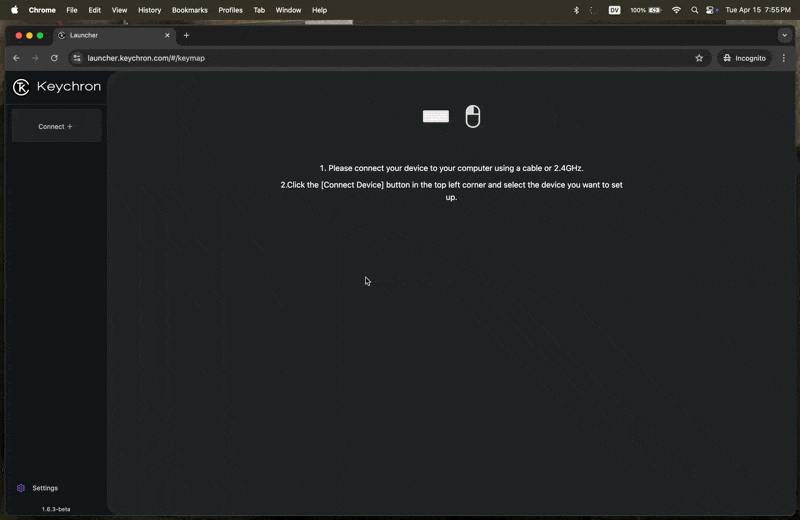
Once the keyboard is connected, you will see a map of your keyboard and some options on the left navigation bar.
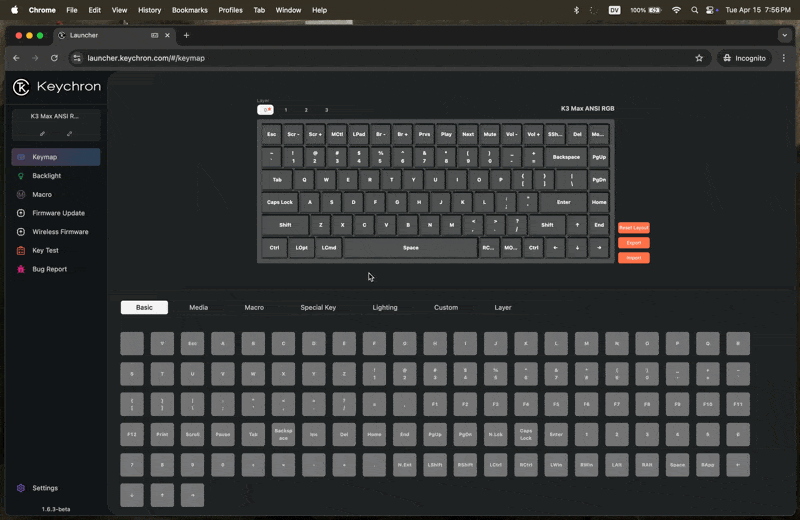
Perform the firmware update by clicking on the “Firmware Update” option on the left navigation bar, the current version and the most recent version will be displayed.
Perform the Firmware Update
You will need to connect to the Keychron Launcher using the Booting Mode, to do this, follow the instuctions displayed on the screen.
For the Keychron K3 Max, you will need to:
- Disconnect the keyboard from the computer.
- Press and hold the “ESC” key while plugging the keyboard back to the computer.
- Choose tho BOOTLOADER Hardware detected from the pop-up menu.
- Press the
Match Devicebutton.
For reference, here is an screenshot on the original instructions:
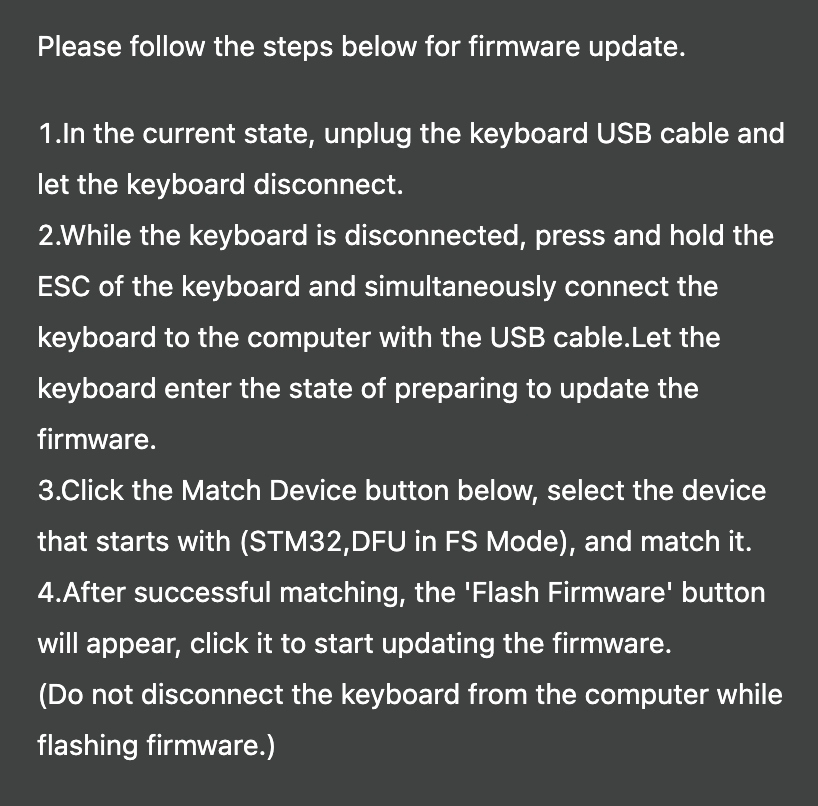
The Flash Firmware button will be enabled now, click on it to start the update process.
While the Firmware is being Flashed, do not use the keyboard nor disconnect it from the computer.
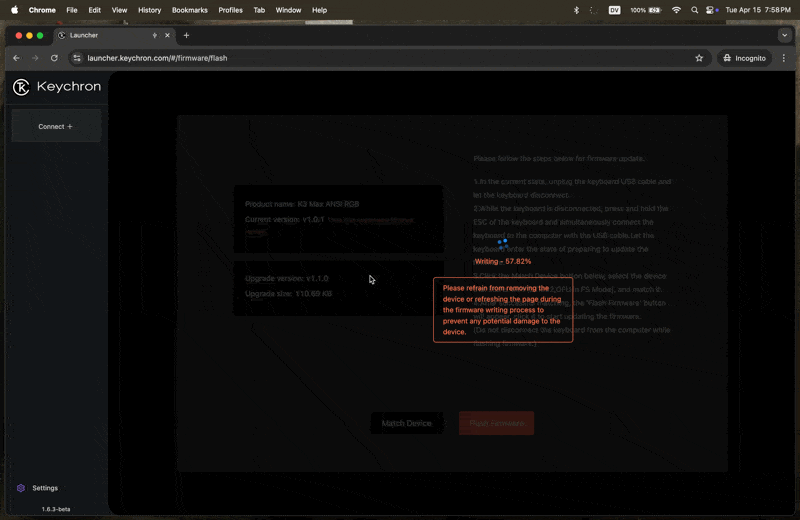
Updating the Wireless Firmware
Both the 2.4 GHz and Bluetooth firmware can be updated using the Keychron Launcher. A different option is available on the left navigation bar, just click on the “Wireless Firmware”.
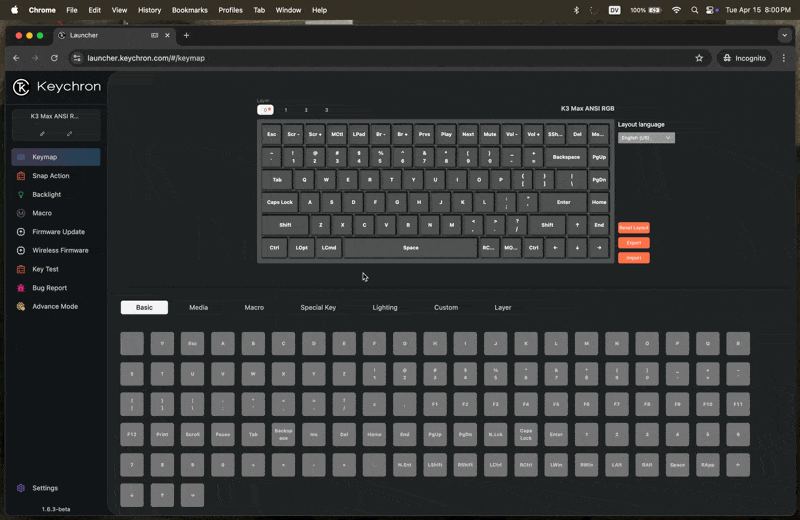
Flashing the wireless firmware is much more straightforward, just click on the Next button and
then on the Flash Firmware button.
Once ready a summary is printed, both fields: Current version and Latest version should
be the same.
